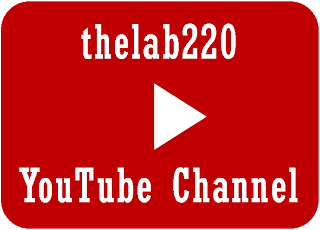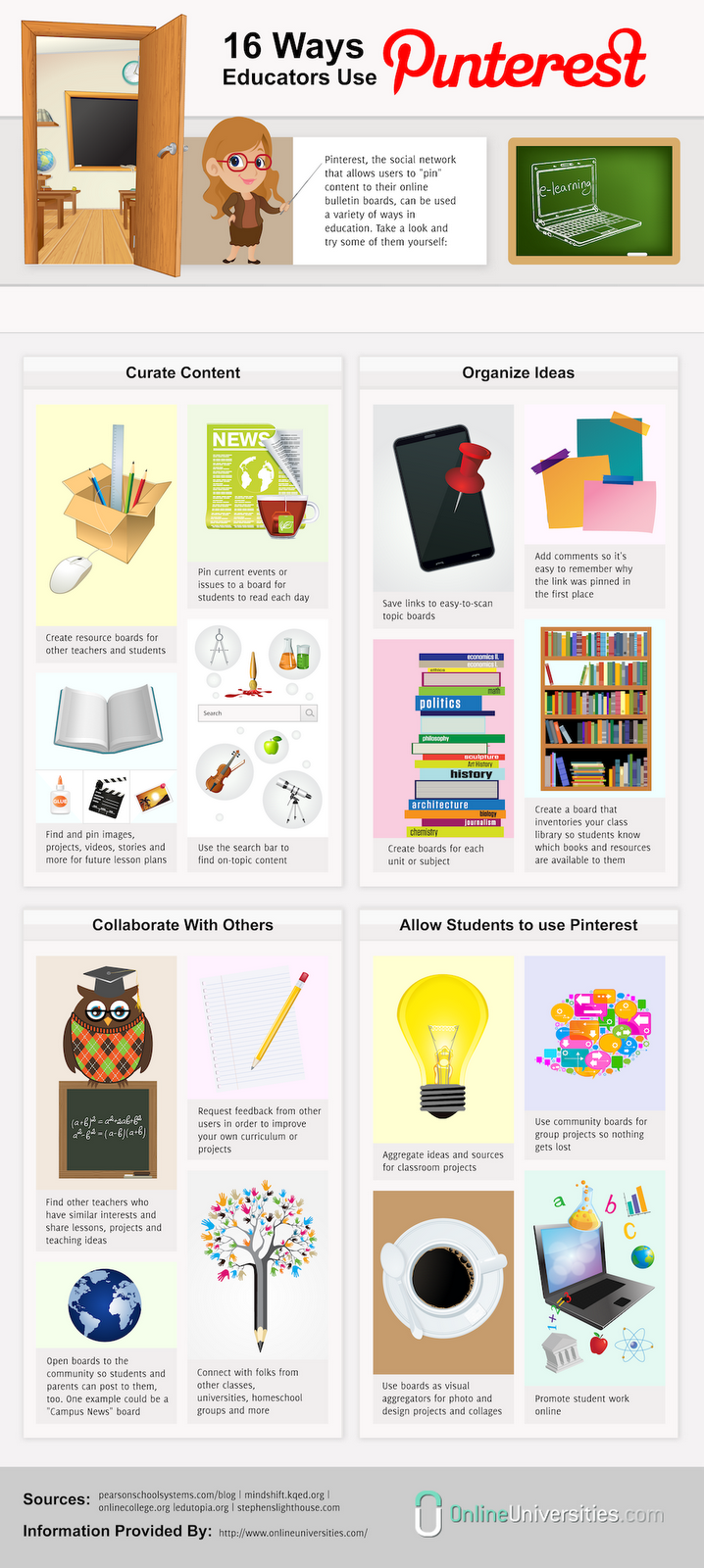Here are a few quick steps to take when you first notice a problem.
1. Quit. Quit all running programs (see the tip on using Ctrl-Alt-Delete below). If the problem persists, restart the computer.
2. Turn on. Make sure everything is turned on. This means your computer, monitor, speakers, printer, and anything else connected to your computer. Many mysterious crashes are solved when users check the on switch. If you’re having problems with a peripheral (printer, scanner, modem, and the like), try turning everything off, then turn the peripheral on before turning on the computer.
3. Check the plugs. Get behind your computer and get to know the cable spaghetti back there. Make sure all the plugs are securely seated.
4. Check the hardware settings. Is the volume turned all the way down on your speakers? Is the contrast on your display turned all the way down?
5. Check the software settings. This is a little more complicated, but if you get to know your Control Panels, you can fix many problems.
6. Clean house. Give the computer a good cleaning, inside and out. A can of compressed air (available in the Computer Lab) is great for getting rid of dust.
If the steps above didn't solve your problem, try to identify the problem yourself.
1. What has changed? Your computer used to work, now it doesn't. Is it something you changed? Did you add hardware? Install new software? Can you undo the change?
2. When does it happen? Try to pin down exactly what makes the problem occur. Does it only happen when you’re using a particular application? Only when you’re saving a document?
3. What’s the real problem? Make a list of the symptoms without trying to guess the problem. Now try to take a fresh look at the list to see what the problem might be.
Example: Suddenly your computer "freezes"; nothing you do can make the computer go. Looks like something serious is wrong with the computer, but probably the computer is fine, and someone has knocked your keyboard and mouse cables loose.
Keys to Happiness
There are a few key combinations that sometimes help solve problems.
- Esc: This key is located in the upper left-hand corner of the keyboard, and is called the "Escape" key. Tap this key once, and whatever application you’re running may stop what it’s doing. If nothing happens, tap it a few times.
- Ctrl-Alt-Delete: The Ctrl (called "Control") and Alt (called "Alt") keys are located on either side of the space bar. The Delete key is located to the right of the main keypad area, below the Insert key. Hold down the Ctrl and Alt keys and tap the Delete key. Windows will bring up a list of everything it’s doing. Click on the application you think might be causing you problems, then click on the End Task button. Windows will throw that program out.
From:
http://www.techtrain.org
Another good source for basic PC troubleshooting: http://www.internet4classrooms.com/support.htm
_________________________________________________________________________________
Quick IT Tips
TO RECOVER DELETED DESKTOP RECYCLE BIN
1. Click Start, and then click Control Panel.
2. Click Appearance and Personalization, click Change desktop icons.
3. Click to select the Recycle Bin check box, and then click OK.